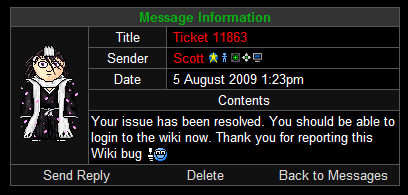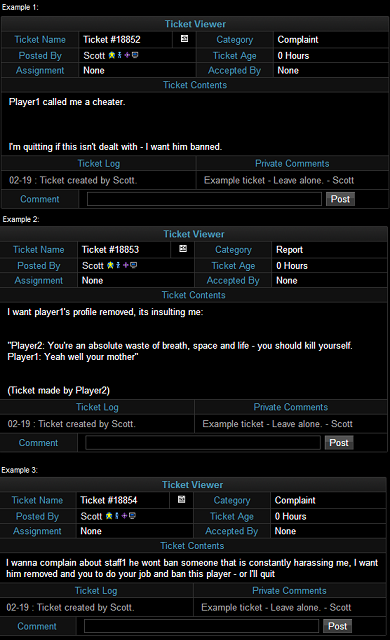From Legacy Wiki
| (3 intermediate revisions by the same user not shown) | |||
| Line 1: | Line 1: | ||
| + | {{Dead}} | ||
| + | |||
| + | {{Note|This ticket system is outdated and no longer being used. Please visit the [[HCS Ticket System]] page for the updated system.}} | ||
| + | |||
'''Ticket Help''' is where you go should you have a problem, question, or a need to report bugs or rule-breaking players. It can be found in the Quick Links if you set it as one of your links, and can also be found via [[Community]]. | '''Ticket Help''' is where you go should you have a problem, question, or a need to report bugs or rule-breaking players. It can be found in the Quick Links if you set it as one of your links, and can also be found via [[Community]]. | ||
| Line 38: | Line 42: | ||
This shows the Subject, Status, Age, and also allows you to view the ticket, and what has happened to it so far. To delete the ticket, simply click the 'X' next to 'View'. | This shows the Subject, Status, Age, and also allows you to view the ticket, and what has happened to it so far. To delete the ticket, simply click the 'X' next to 'View'. | ||
| − | The ticket's icon will change colors | + | The ticket's icon will change colors dependent on how many days the ticket goes unanswered. |
| + | |||
| + | Once [[staff]] receive the ticket, the ticket will be read and will be dealt with accordingly. You may/may not get a reply, depending on the nature of the ticket. A response to your ticket will look something like this: | ||
| + | |||
| + | [[Image:LibraryTicketreply.PNG]] | ||
| − | + | =='''A few examples'''== | |
| + | Images are always a good thing to try and help with understanding something. So, here are a few ticket examples for what you may see when making a ticket: | ||
| + | [[Image:TicketExamples.png]] | ||
[[Category:Gameplay]] | [[Category:Gameplay]] | ||
Latest revision as of 21:34, 30 August 2013
Ticket Help is where you go should you have a problem, question, or a need to report bugs or rule-breaking players. It can be found in the Quick Links if you set it as one of your links, and can also be found via Community.
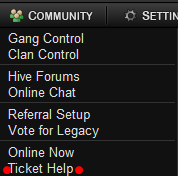
Ticket Types:
- Gameplay Question. - Any questions you have about the game our guides can answer..
- Clan Problem. - Report problems with clan member lists, forums or other parts of the system.
- Account Problem. - Problems with your account, email changes and subscription problems.
- Bug Report. - If you find any bugs in the game you can report them here.
- Typo Report. - Use this option to report any spelling or grammar mistakes in the game.
- Report. - Use this to anonymously report cheating, TOS violations or multi-accounts.
- Complaint. - Make complaints about Staff or other parts of the game here.
- Legacy Wiki. - Use this option to report Legacy Wiki moderators/problems you cannot fix yourself.
- Other. - Use this to submit any other problems to staff that are not covered above.
Due to Avatars being allowed onto the Dev Server A few extra drop down options have been added
- Dev-Bug. - If you find any bugs on the development server you can report them here.
- Dev-Feedback - You can use this option to give feedback on planned game changes.
- Dev-Typo - Use this option to report any spelling or grammar mistakes on dev.
Using ticket help
Below is a picture of ticket help.
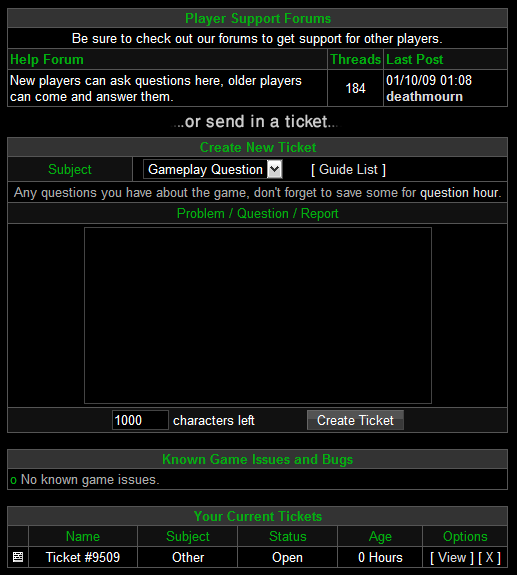
First as it says check to see if the help forum answer your question.
If the guide/forum doesn't answer your question, you could try the Legacy Wiki; if your answer still isn't found, select one of the subject titles that you feel your ticket best fits into. You can do this by using the drop down menu that is located in the area shown by the red box. Also, a sentence about what type of tickets should be submitted in that subject can be found in the area highlighted by the light blue box.
Then, write what you want to say in the white box, and press 'Create Ticket'.
The ticket will then be shown in the 'Your Current Tickets' box below the message box.
This shows the Subject, Status, Age, and also allows you to view the ticket, and what has happened to it so far. To delete the ticket, simply click the 'X' next to 'View'.
The ticket's icon will change colors dependent on how many days the ticket goes unanswered.
Once staff receive the ticket, the ticket will be read and will be dealt with accordingly. You may/may not get a reply, depending on the nature of the ticket. A response to your ticket will look something like this:
A few examples
Images are always a good thing to try and help with understanding something. So, here are a few ticket examples for what you may see when making a ticket: