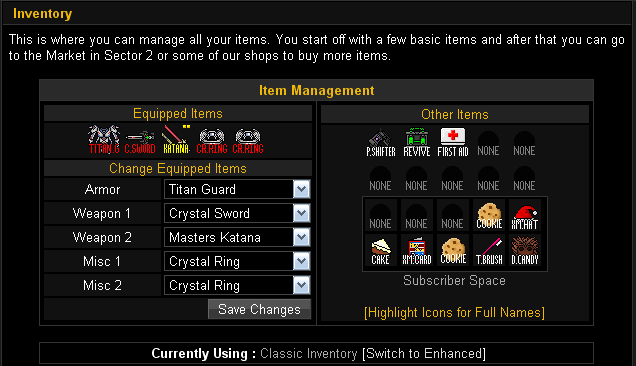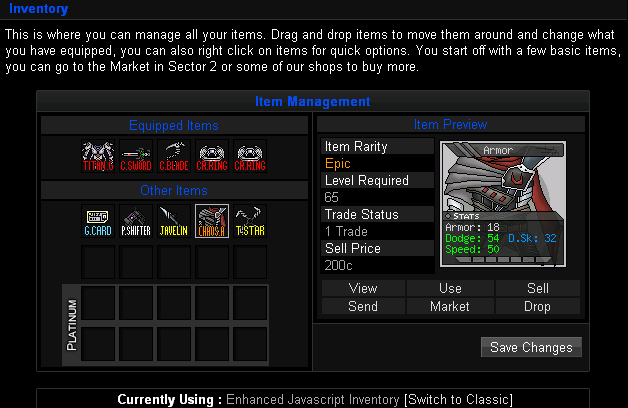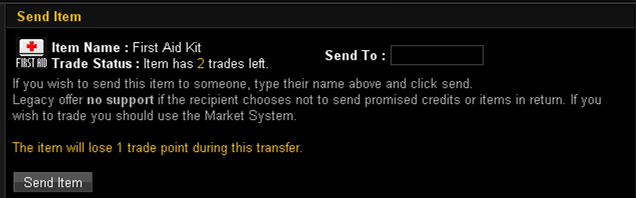From Legacy Wiki
The inventory is where all your weapons, armor, misc weapons and healing items are stored. Any items bought or found during Hunting go here.
Non-subscribers get 10 slots to fill with items. These are taken up by healing items, any spare weapons, and items you don't need to equip to use. Subscribers get an extra 10 slots, however, if you have an item in a subscriber slot when your subscription runs out it will be locked in place, and you will not be able to access it until you buy extra subscription.
Classic Inventory
In the top left, there are a series of bars where you equip your items. You can wear one armor, and use two weapons and two miscellaneous (or Misc) items. Here you can equip new weapons and swap old ones with better ones.
You can also click on your weapons, miscs and health items to get a close up of your items and find out information about it. In this information you can also check how much effect the item is to your stat points.
Enhanced Inventory
In the JavaScript-enhanced version of your Inventory, you can just click and drag items and place them where you want them to go. Once you are done, click the Save Changes button. Also, instead of having to click on the item to view its stats and options, just click on the item once and it will be displayed in the screen on the right side of the page, complete with its stat bonuses, rarity, required level, trade status, and sale price.
To switch between the classic and the enhanced versions, just click 'Switch to Classic' or 'Switch to Enhanced' at the bottom of the screen, depending on which version you want to switch to.
Transferring Items
Lastly, there is a system that allows you to transfer items to another player. Be warned, people may try to scam you out of a weapon or armor. To stop this, you should always use the market. Click on the item you want to send, click the Send Item button, type the player's name in the text box on the send page, then click Send Item (classic), or select the item you want to send, click the Send button underneath the display screen, type in the player's name in the text box on the send page, and then click the Send Item button (enhanced). You must be at least level 5 to use this option. This is in place to prevent multiple accounts.