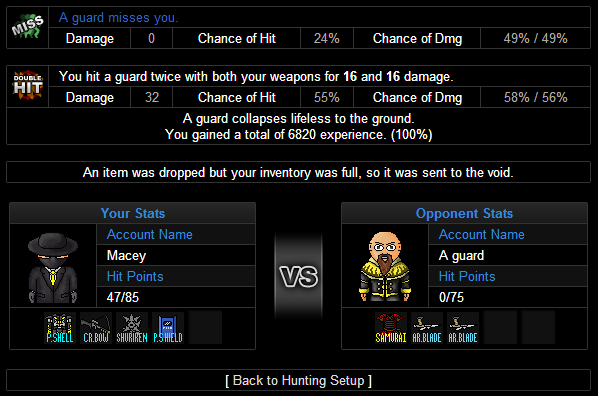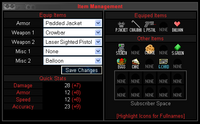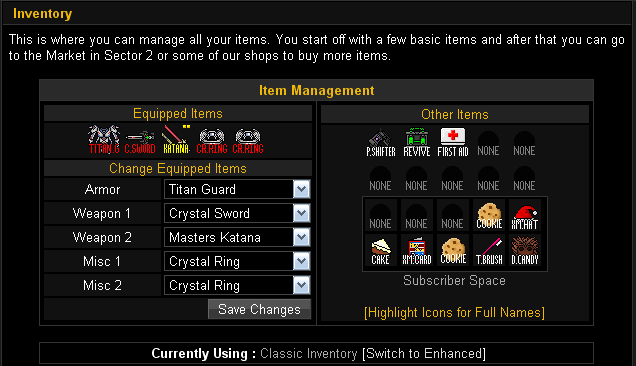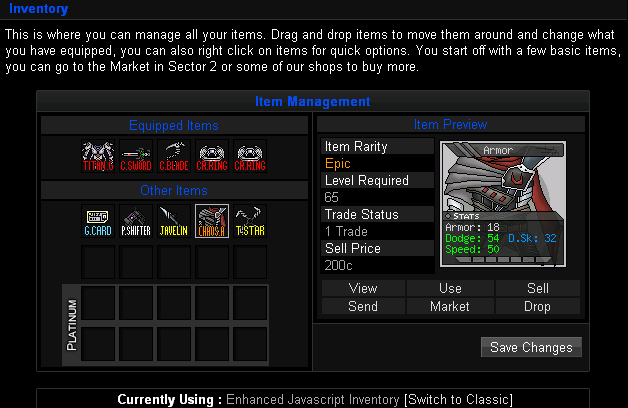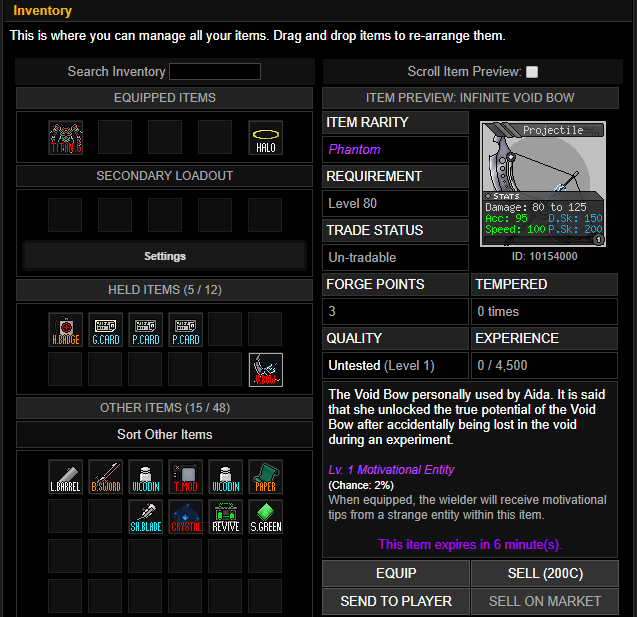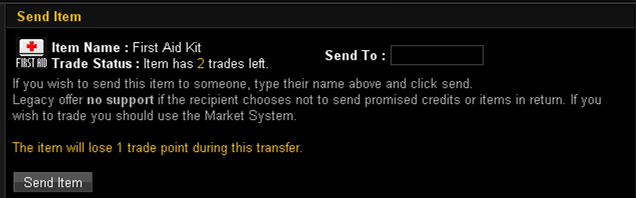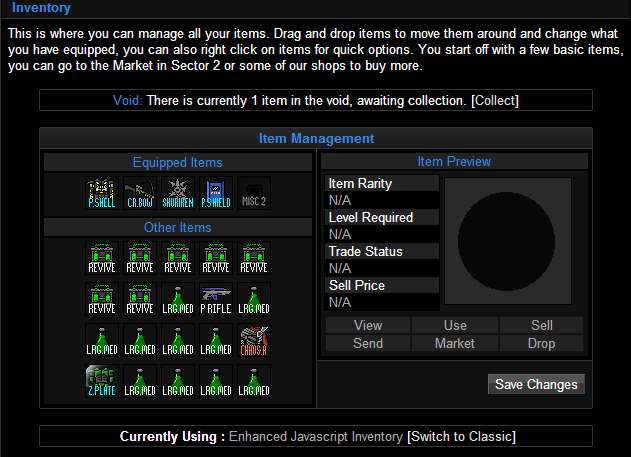From Legacy Wiki
(Blanked the page) |
|||
| (3 intermediate revisions by 3 users not shown) | |||
| Line 1: | Line 1: | ||
| + | The inventory is where all your weapons, armor, misc weapons and healing items are stored. Any [[items]] bought or found during [[Hunting]] go here. | ||
| + | Non-subscribers get 10 slots to fill with [[items]]. These are taken up by healing items, any spare weapons, and [[items]] you don't need to equip to use. [[Subscriptions | Subscribers]] get an extra 10 slots, however, if you have an item in a subscriber slot when your subscription runs out it will be locked in place, and you will not be able to access it until you buy extra subscription. | ||
| + | |||
| + | ==Classic Inventory== | ||
| + | [[Image:Oldinventory.png|200px|right|thumb|Old Inventory!]] | ||
| + | In the top left, there are a series of bars where you equip your [[items]]. You can wear one armor, and use two weapons and two miscellaneous (or Misc) items. Here you can equip new weapons and swap old ones with better ones. | ||
| + | |||
| + | [[Image:ClassicInventory.png]] <br> | ||
| + | |||
| + | You can also click on your weapons, miscs and health items to get a close up of your [[items]] and find out information about it. In this information you can also check how much effect the item is to your stat points. | ||
| + | |||
| + | ==Enhanced Inventory== | ||
| + | In the JavaScript-enhanced version of your Inventory, you can just click and drag [[items]] and place them where you want them to go. Once you are done, click the Save Changes button. Also, instead of having to click on the item to view its stats and options, just click on the item once and it will be displayed in the screen on the right side of the page, complete with its stat bonuses, rarity, required level, trade status, and sale price. | ||
| + | |||
| + | To switch between the classic and the enhanced versions, just click 'Switch to Classic' or 'Switch to Enhanced' at the bottom of the screen, depending on which version you want to switch to. | ||
| + | |||
| + | [[Image:NewInventory.png]] | ||
| + | |||
| + | ==Enhanced Inventory V2== | ||
| + | Throughout the time of Legacy since the Enhanced Inventory had been implemented, it has changed a lot. This is the most current up to date version. | ||
| + | Features are as follows: | ||
| + | *You can now shift + click items in Held Items to move it to the first available slot in Other Items, and vice versa. | ||
| + | *You can search for items using the top search bar. | ||
| + | *A held item option, you can also purchase more inventory space by using the in game currency [[Platinum]]. | ||
| + | |||
| + | [[Image:NewInventory2.png]] | ||
| + | |||
| + | ==Transferring Items== | ||
| + | There is a system that allows you to transfer [[items]] to another player. Be warned, people may try to [[scamming | scam]] you out of a weapon or armor. To stop this, you should always use the [[Market_Square | market]]. Click on the item you want to send, click the Send Item button, type the player's name in the text box on the send page, then click Send Item (classic), or select the item you want to send, click the Send button underneath the display screen, type in the player's name in the text box on the send page, and then click the Send Item button (enhanced). You must be at least level 5 to use this option. This is in place to prevent multiple accounts. | ||
| + | |||
| + | [[Image:ItemTransfer.png]] | ||
| + | |||
| + | ==The Void== | ||
| + | |||
| + | Lastly, there is a system that was implemented to allow you to receive drops from hunting even if you do not currently have enough space in your inventory. The Void often has confusion with new players on how to tell if they have an item in it, and when they do, how to take the item out and see what it is. When you kill a WL NPC if you get a drop that goes to the void it will say "An item was dropped but your inventory was full, so it was sent to the void." To find this item, all you have to do is go to your inventory, and click where it says [collect] above item management. | ||
| + | [[Image:void1.png]] | ||
| + | |||
| + | [[Image:void2.png]] | ||
| + | [[Category: Gameplay]] | ||
Latest revision as of 18:29, 11 August 2018
The inventory is where all your weapons, armor, misc weapons and healing items are stored. Any items bought or found during Hunting go here.
Non-subscribers get 10 slots to fill with items. These are taken up by healing items, any spare weapons, and items you don't need to equip to use. Subscribers get an extra 10 slots, however, if you have an item in a subscriber slot when your subscription runs out it will be locked in place, and you will not be able to access it until you buy extra subscription.
Contents
Classic Inventory
In the top left, there are a series of bars where you equip your items. You can wear one armor, and use two weapons and two miscellaneous (or Misc) items. Here you can equip new weapons and swap old ones with better ones.
You can also click on your weapons, miscs and health items to get a close up of your items and find out information about it. In this information you can also check how much effect the item is to your stat points.
Enhanced Inventory
In the JavaScript-enhanced version of your Inventory, you can just click and drag items and place them where you want them to go. Once you are done, click the Save Changes button. Also, instead of having to click on the item to view its stats and options, just click on the item once and it will be displayed in the screen on the right side of the page, complete with its stat bonuses, rarity, required level, trade status, and sale price.
To switch between the classic and the enhanced versions, just click 'Switch to Classic' or 'Switch to Enhanced' at the bottom of the screen, depending on which version you want to switch to.
Enhanced Inventory V2
Throughout the time of Legacy since the Enhanced Inventory had been implemented, it has changed a lot. This is the most current up to date version. Features are as follows:
- You can now shift + click items in Held Items to move it to the first available slot in Other Items, and vice versa.
- You can search for items using the top search bar.
- A held item option, you can also purchase more inventory space by using the in game currency Platinum.
Transferring Items
There is a system that allows you to transfer items to another player. Be warned, people may try to scam you out of a weapon or armor. To stop this, you should always use the market. Click on the item you want to send, click the Send Item button, type the player's name in the text box on the send page, then click Send Item (classic), or select the item you want to send, click the Send button underneath the display screen, type in the player's name in the text box on the send page, and then click the Send Item button (enhanced). You must be at least level 5 to use this option. This is in place to prevent multiple accounts.
The Void
Lastly, there is a system that was implemented to allow you to receive drops from hunting even if you do not currently have enough space in your inventory. The Void often has confusion with new players on how to tell if they have an item in it, and when they do, how to take the item out and see what it is. When you kill a WL NPC if you get a drop that goes to the void it will say "An item was dropped but your inventory was full, so it was sent to the void." To find this item, all you have to do is go to your inventory, and click where it says [collect] above item management.