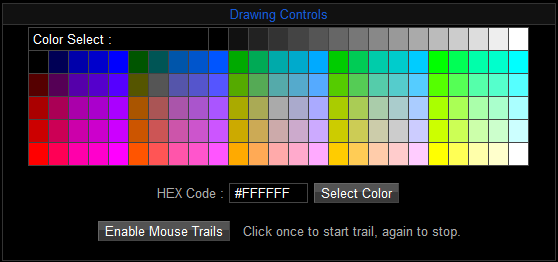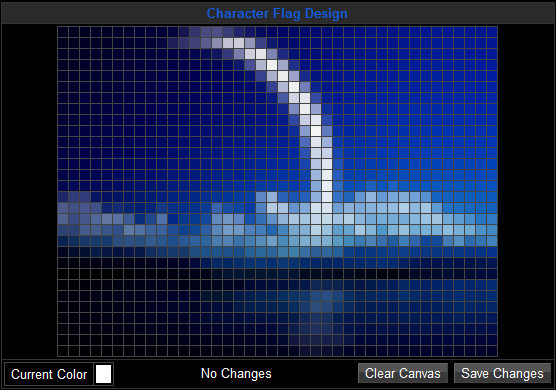From Legacy Wiki
(New page: == Introduction == '''Flag Design''', located under Options at the top of the page, is where you can create your own personal flag that appears every time you post in the [[Forum Info ...) |
(→Competition) |
||
| (3 intermediate revisions by one other user not shown) | |||
| Line 22: | Line 22: | ||
===Competition=== | ===Competition=== | ||
| − | [[Zorg]] sometimes | + | [[Zorg]] or [[Scott]] sometimes Hold competitions for flags to read more please click [[Legacy Flag Competition|here]] |
[[Category: Gameplay Mechanics]] | [[Category: Gameplay Mechanics]] | ||
Latest revision as of 04:58, 17 November 2009
Introduction
Flag Design, located under Options at the top of the page, is where you can create your own personal flag that appears every time you post in the forums. They are also displayed in front of your character in your player profile.
How to Use the Tools
To start making your flag, simply click If you want several squares in the same area to be the same color, first click ‘Enable Mouse Trails’ under Drawing Controls, then click on one of the squares you want to be that color and just hover the mouse over all the squares you want to be that color. When you are done, left click again, and then go down and hit ‘Disable Mouse Trails.’
If you don’t like what you’ve done, just hit ‘Clear Canvas’ to start all over again. If you like what you have done, make sure to click ‘Save Changes’ before leaving the page.
Finally, if you want to take down an existing flag, just click ‘Remove’ under the picture of your existing flag.
Tips
If you are artistically challenged and are not very good at making images for your flag from scratch, you can search for the image you want to make online, copy it into Paint or another image-editing program, zoom 800% on the image, and display the grid. This will make it easy for you to copy the image from the image-editing program on your computer to the flag design page.
Competition
Zorg or Scott sometimes Hold competitions for flags to read more please click here