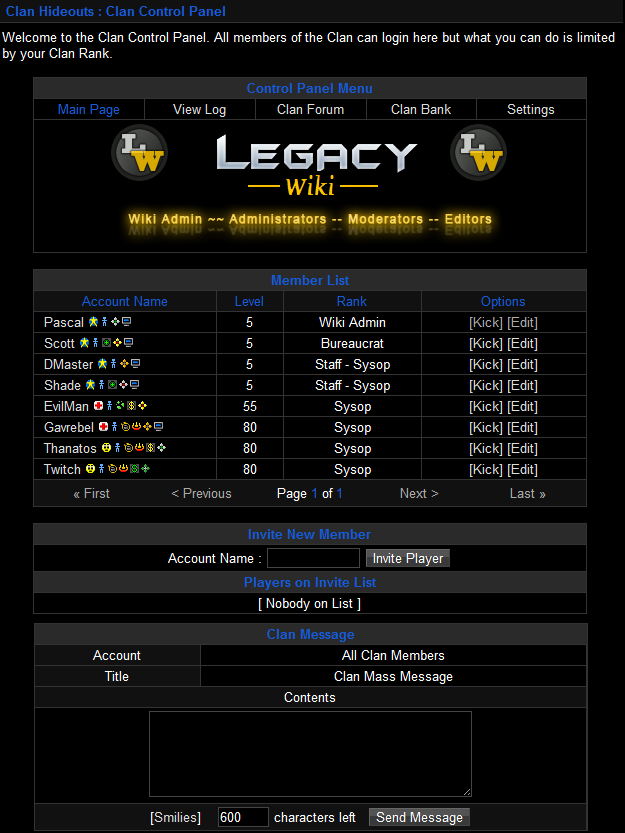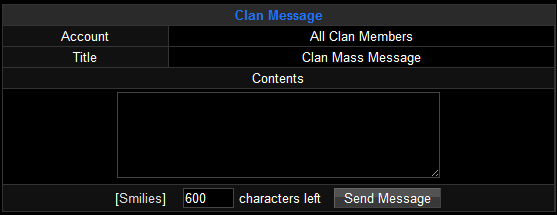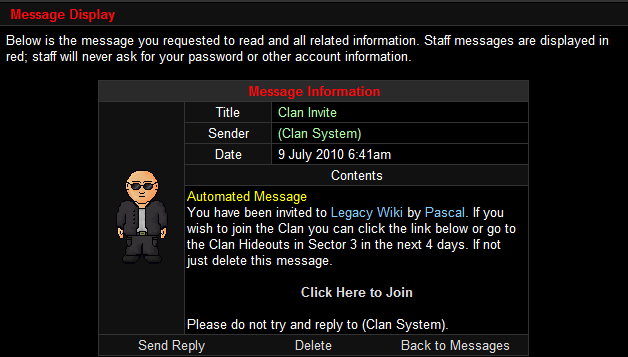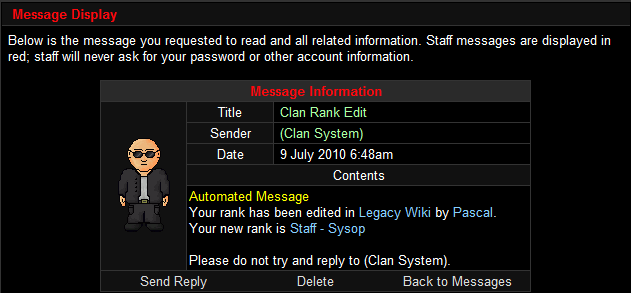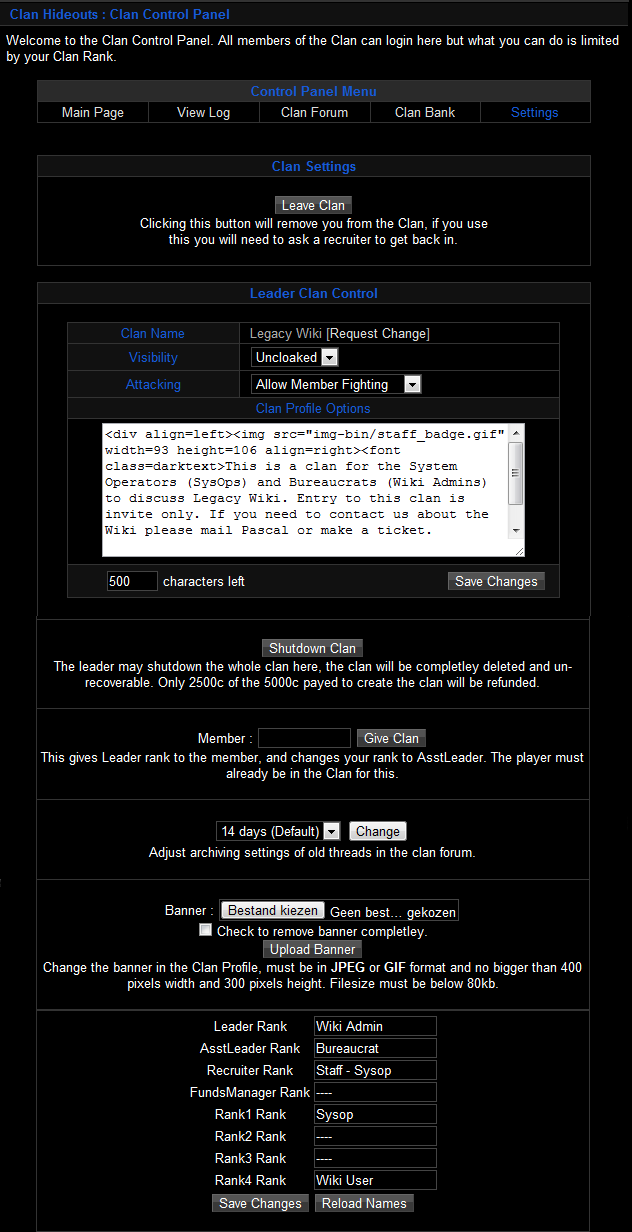From Legacy Wiki
(Updating images) |
m |
||
| Line 102: | Line 102: | ||
If you are the Clan owner you will have all these selections: | If you are the Clan owner you will have all these selections: | ||
| − | [[Image:Clan_Settings]] | + | [[Image:Clan_Settings.png]] |
To shut down your Clan go to the "Shut Down My Clan" button (which is directly under the leave Clan button) | To shut down your Clan go to the "Shut Down My Clan" button (which is directly under the leave Clan button) | ||
Revision as of 22:54, 13 March 2009
Managing a clan for the first time can be a bit of a challenge, especially if you are unfamiliar with the controls. This page explains many of the common features and their functions.
Contents
Clan Control Panel
The Clan control panel usually looks like so:
View Log
Here you can see who:
- Donated and how much they donated
- Got their rank changed and who changed it
- Is new to the Clan
- Received money from the Clan bank
- Left the Clan
- And when the log was cleared last
Only the Clan owner and staff can clear the log, and it needs to be cleared periodically.
Clan Forum
Here you can talk about current events with the Clan and even start games, or just post random stuff to keep you entertained.
The moderator options for the Clan forums can only be used by the Clan owner, or the 2nd in command. From there you can lock, sticky, or delete threads. To do so enter in the number of the thread which you can find by entering the thread you want to edit, and select what option you want to set it as.
To create a new forum go to the new thread and it will bring you to a page that looks like this:
Enter in the title that you want the message to be named, what you feel the emotion should be to describe the thread, and of course the message that details what the thread is for. When you create a thread you get 1000 characters to put in your message (ie. spaces, letters, and symbols).
Clan Bank
Here you can:
- Check the Clan balance which tells how much money the Clan currently has from donations.
- Donate credits to increase the Clan balance. (Donated credits can also be used to buy things for players in the Clan, or be used to be given out to members of the Clan.)
To donate credits enter the amount you wish to donate into the space provided for you then hit the donate button :) it's as easy as 1-2-3.
To transfer credits to other players in the Clan you have to be the "funds manager" rank or higher, and when you transfer credits you have to put a reason as to why you transferred them and of course the account name your transferring them to.
Clan Mass Message
The Clan mass message is sent to all members in the Clan, and it is titled "Clan mass message". To send a CMM you have to at least be the rank of "Recruiter" for the Clan. You can find the CMM on the Clan Control Panel at the bottom.
Clan Invite
To send a Clan invite you go to the "Invite New Member" selection under the Clan control panel directly above the spot to send a CMM.
To invite a player: simply enter in the name of the account you want to invite, but for them to join they have to click on the "Click Here To Join" button within four days of them receiving the message.
To block your account from receiving Clan invites go to your inbox and select the "Ignore All Clan Invites Sent To You" box under the message options.
Clan Rank Edit
When you get a message saying that your rank was edited it means that someone changed your Clan rank. This message informs you who edited your rank, when, and what they changed it to.
Settings
To leave a Clan go to the settings selection under the Clan Control Panel, and click on the button leave Clan.
Every member under the "Leader" rank will look like this:
When you successfully leave a Clan it will show this:
If you are the Clan owner you will have all these selections:
To shut down your Clan go to the "Shut Down My Clan" button (which is directly under the leave Clan button)
To give your Clan to another player go to the space provided to enter the players account name of who you want to give the Clan to.
To upload a banner enter the banner URL in the space provided for the banner, or you can upload one from your computer.
To change Clan names enter what you want them to be named in the spaces provided next to each rank name. ie, if you ( the leader ) want to be named Goat Cheese, enter that in the space next to "Leader Rank" and your rank will be shown as "Goat Cheese" on the Clan Control Panel and also on your accounts profile under the Clan spot.